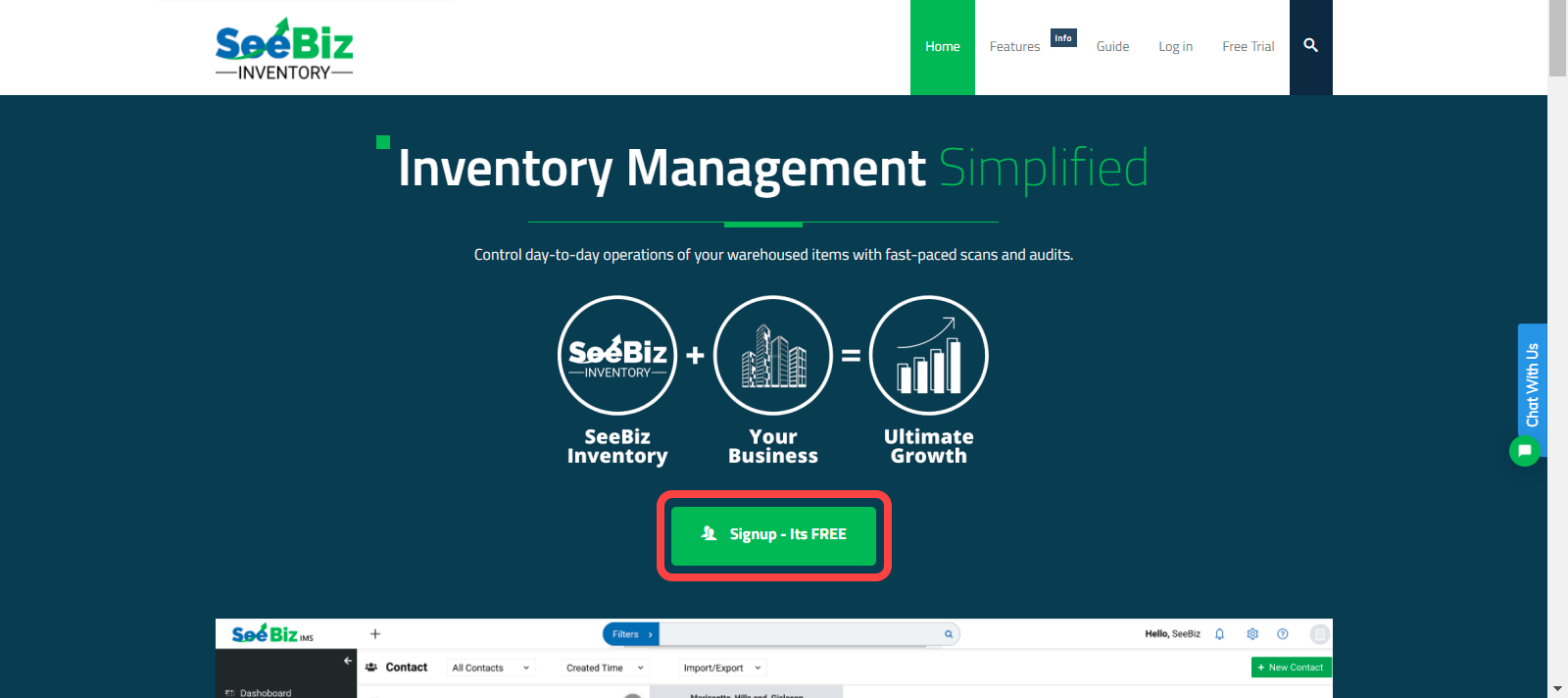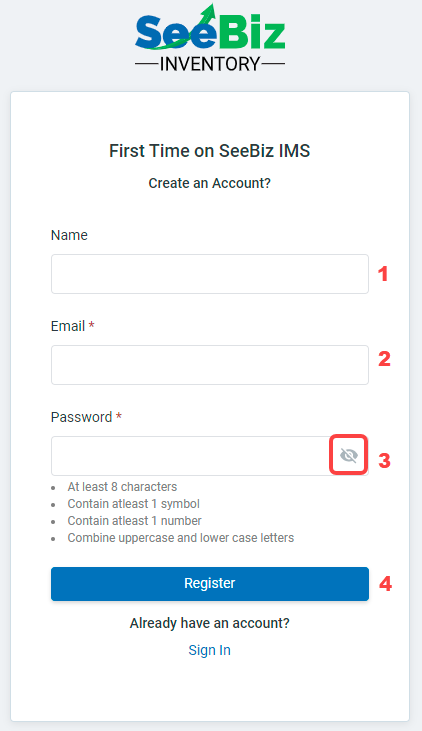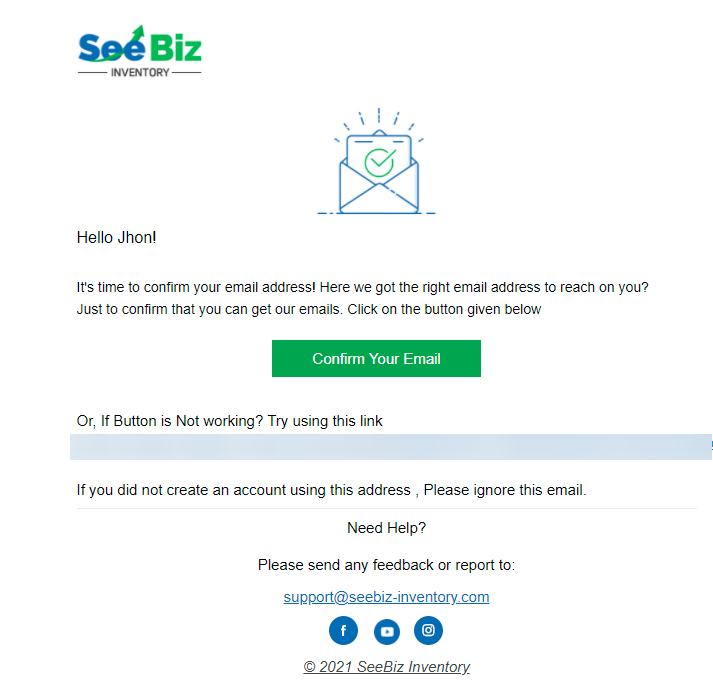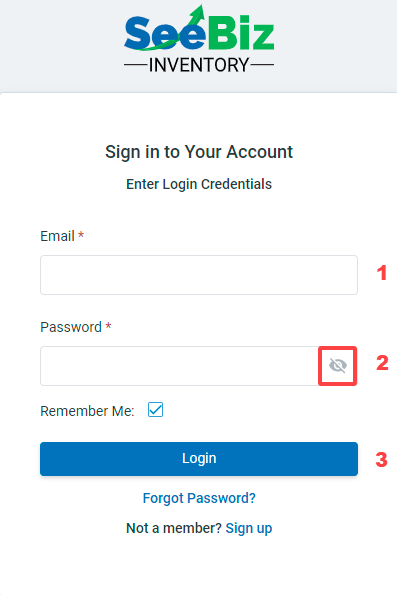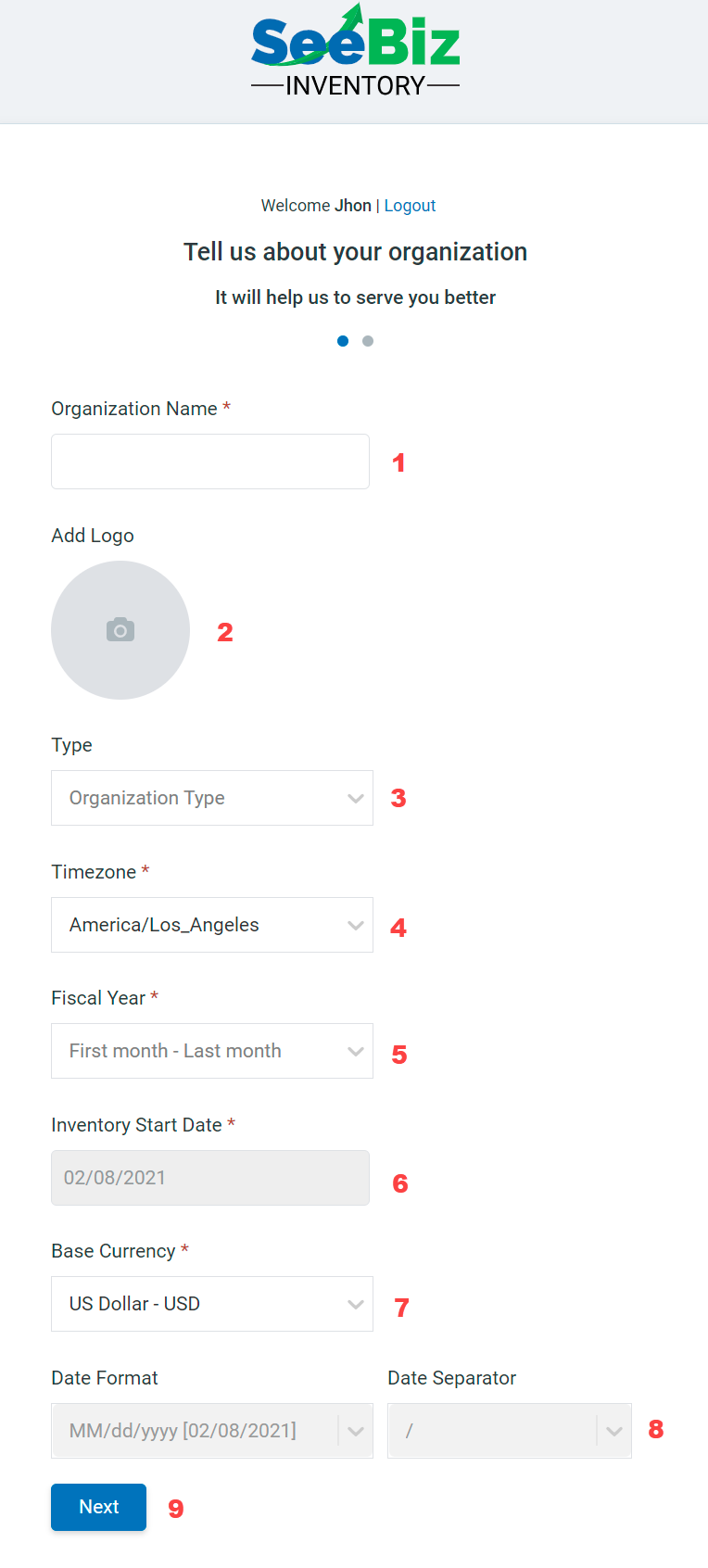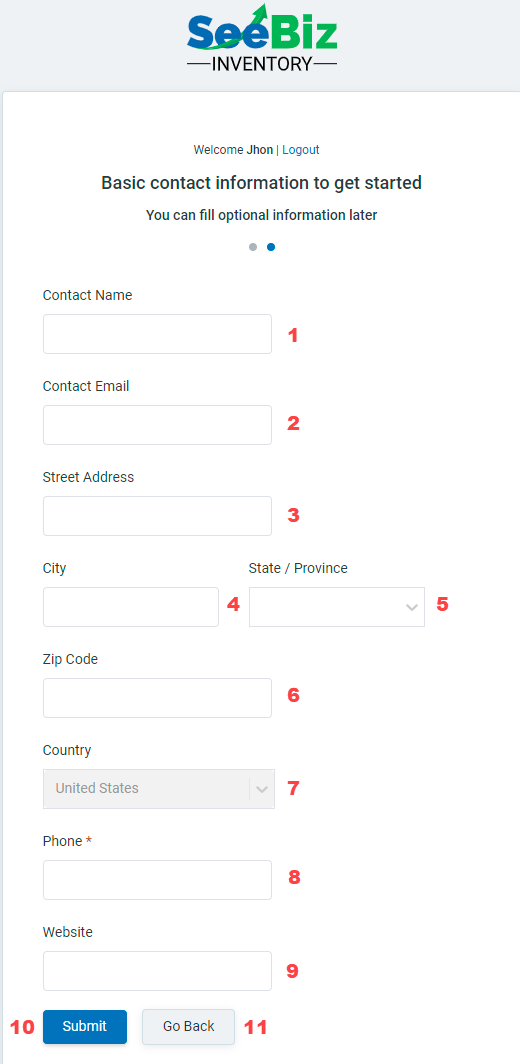How to Register with SeeBiz Inventory
SeeBiz offers an autonomous Inventory Management System that enables B2B suppliers to monitor and track their inventory across the entire supply chain. Here’s how you can create your account on it.
Create An Account
- Go to Seebiz Inventory homepage and click on the “Signup” button
Start by entering:
- Your name
- Your email address
- A strong password that:
- Contains 8 characters
- Has at least 1 symbol
- Has at least 1 number
- Contains a combination of uppercase and lowercase letters
- Now, click the “Register” button to confirm and move on to the next page
Verify Your Account
- Check for the confirmation link in your inbox. If you are using Gmail, look into the “Promotions” tab
- Click on the “Confirm Your Email” button
- If the button doesn’t work, click on the link
- This will verify your account and automatically redirect you to SeeBiz Inventory’s login screen
First Login
After verifying your email address, you can now log in to your account.
- Enter your registered email and password
- If you are on a trusted device, check the box labeled “Remember Me” to stay logged in even after closing the browser’s window
- Click on the “Login” button to sign in to your account
The “Login” button will take you to another screen where you will have to enter the details about your organization.
Register Your Organization
Insight: In order to complete your registration, this is one of the two pages that you need to fill.
- First, add the name of your business/organization/company
- Then, click on the photo icon, browse your local files, and select your organization’s logo
- Select your organization’s type from the drop-down menu
- If you can’t find your industry in the drop-down menu, select ‘Other’ at the very end
- Select your organization’s time zone
- Pick the fiscal year
- As for Inventory Start Date, it will be automatically set to the day you’ll make your account on SeeBiz Inventory
- Select your base currency from the drop-down menu
- Pick your desired date format
- Now, click “Next” to confirm all the details and move on to the next page
Add Your Contact Details
In this section, you can add some basic details about yourself. If you don’t want to fill this entire section right now, just enter your phone number and click the “Submit” button.
But if you want to add your full contact information, you can start by:
- Entering your contact name, i.e. the actual name of the person who is making this account
- Then, add your personal or professional email
- Enter the complete address of your brick-and-mortar shop/headquarters
- Add the name of the city
- Enter the state/province your city belongs to
- Add the zip code/postal code of your city
- Enter the name of your organization’s country
- Add your business phone number
- If you have a website for your organization, you can paste its link here.
- Click on the “Submit” button if you have finished creating your account.